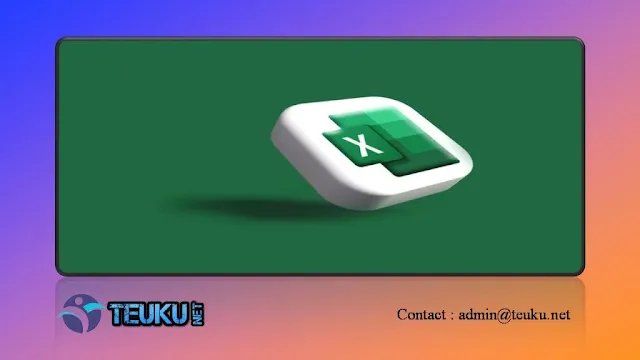Teuku.Net - Users of desktop applications are certainly familiar with the collection of shortcuts. The existence of shortcuts is intended to perform a certain function in the program practically and quickly.
Some work applications such as Microsoft 356, Google Workspace or even design and editing applications such as Adobe Family also have shortcuts.
Among many applications, shortcuts are usually widely used in data processing applications such as Microsoft Excel, which is part of Microsoft 365.
In Microsoft Excel, some shortcuts can be used to make it easier for users to perform functions in Excel efficiently without having to go to the menu. So, what are the shortcut menus that can be used in a job in Microsoft Excel?
List of Shortcut Buttons in Microsoft Excel
Here Teuku.Net presents various shortcut buttons in Microsoft Excel as listed on the official Microsoft support site.
Microsoft Excel Basic Shortcuts :
- Close workbook : Ctrl+W
- Open Workbook : Ctrl+O
- Open Home tab : Alt+H
- Save Workbook : Ctrl+S
- Copy Selection : Ctrl+C
- Paste selection : Ctrl+V
- Cancel current action : Ctrl+Z
- Select fill color : Alt+H, H
- Cut selection : Ctrl+X
- Open Insert Tab : Alt+N
- Apply bold formatting : Ctrl+B
- Center align cell contents : Alt+H, Shift, C
- Open the Page Layout tab : Alt+P
- Open the Data tab : Alt+A
- Open the View tab : Alt+W
- Open Context Menu : Shift+F10 or
- Menu key : Windows
- Add Border : Alt+H, B
- Delete column : Alt+H, D, C
- Open Formulas tab : Alt+M
- Hide selected rows : Ctrl+9
- Hide selected columns : Ctrl+0
- Move to the next cell : Tab
- Move to previous cell : Shift + Tab
- Select columns from selected cells to the end of the table : Ctrl+Shift+Down Arrow
- Select columns from cells above the selected cells : Ctrl+Shift+Up Arrow
- Select all cells on the right : Ctrl+Shift+Right Arrow
- Select all cells on the left : Ctrl + Shift + Left Arrow
- Add a comment to a cell : Shift + F2
- Insert a hyperlink : Ctrl + K