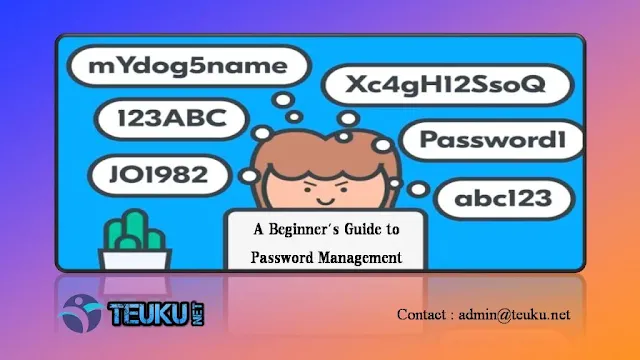Teuku.net - In this digital era, a strong and unique password for an account is very important. However, with many websites or applications that require a password and sometimes we use the same password in more than one application. even though that method is not recommended.
A Password Manager is like a digital safe that securely stores passwords and also helps you manage them. For those of you who don't know what a password manager is, check out the short guide below :
{getToc} $title={Table of Contents} $count={true}
Understanding the Needs of Password Managers
Imagine if a hacker got hold of your password for one account and found out that it was used on many others? If this happens, they could potentially access all your accounts!
Password managers solve this problem by generating strong, unique passwords for each account. This means that even if one password for one account is hacked, your other accounts shouldn't be compromised right away.
Choosing a Password Manager
There are different types of password managers. Some of them are online, while others stay on your device. Choose one that suits your needs.
Setting Up a Password Manager
Once you've decided on a password manager app, you'll of course need to register. Once registered, you'll usually need to install a browser extension or mobile app. This will help the password manager work seamlessly with your online activities.
Importing Passwords
 |
| password illustration. |
If you've been using passwords stored in your browser, you can import those passwords into a password manager app. Many password manager apps provide an import feature, which saves you the hassle of retyping passwords one by one for multiple accounts.
Create Strong and Unique Passwords
Password managers can generate strong and unique passwords. That way, you don't have to struggle to think of strong and unique passwords.
Usually, password manager apps have a few parameters that you can choose from when they're about to generate a password; these include how long the password characters are, uppercase letters, lowercase letters, symbols, and numbers.
Organizing and Categorizing Passwords
You can keep your password list organized with categories. You can group them by type (email, social media, banking) or in any way that makes sense to you.
Auto Fill and Login
Password managers also make logging in easy. They will remember your credentials and autofill them when you visit a site. This saves time and ensures you enter your details correctly.
Cross-device Synchronization
Whether you are using a computer or a smartphone, your passwords stay synchronized. This means you don't have to remember different passwords for different devices.
Master Password Management
Your password manager is protected by a master password. This is the only password you need to remember. Make it as strong and unique as you can remember and don't share it with anyone.
Backup and Restore Options
 |
| password illustration. |
Password managers also usually offer backup and recovery options. This ensures you won't lose your password, if something goes wrong.
Review and Update Regularly
Every now and then, review your password manager. Delete accounts you no longer use, and update passwords for important accounts. Also, enable two-factor authentication wherever possible for extra security.
Conclusion
Using a password manager isn't just about convenience - it's about keeping your online life safe. By following these simple steps, you'll have stronger passwords, better organization, and better security across your online accounts.
Don't wait, start using a password manager today and take control of your online security.