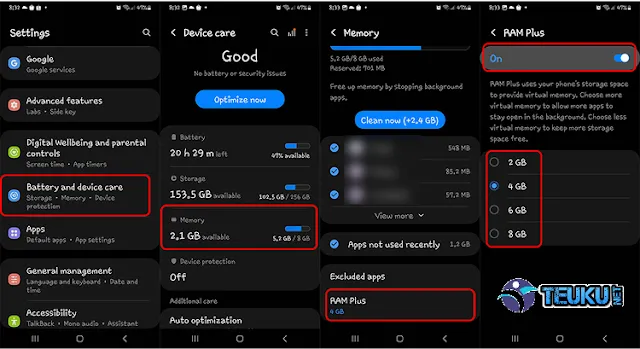The RAM Plus feature on the Samsung A34 5G allows the smartphone's RAM capacity to be "expanded". The way RAM Plus works is that the device will "borrow" a small amount of storage media capacity to add to the RAM.
So, the device's RAM, which was originally 8GB, can be increased to 12GB to 16GB using the RAM Plus feature. The addition of RAM itself will also have an impact on device performance. In theory, a large RAM capacity allows smartphones to run an application more smoothly and stably.
Usually, this difference can only be felt when users run various applications at the same time or open heavy applications. One of them when playing games.
Currently, the Samsung Galaxy A34 5G comes with a built-in RAM capacity of 8GB. If you activate the RAM Plus feature, it is possible for the device to have RAM up to 16 GB. Suggestions on how to activate the RAM Plus feature on the Galaxy A34 5G? Check out the following steps.
- Go to Settings
- Scroll down the screen until you find the “Battery and Device Care” option
- On that page, users will see information about memory and storage space that has been used
- Click "Memory" At the bottom, there is the RAM Plus feature
- Activate the feature by clicking the toggle button towards “on” or until it turns blue
- The RAM options offered consist of 2GB, 4GB, 6GB and 8GB. Select the desired virtual RAM. It should be noted that the amount of virtual RAM selected will be taken from the user's storage capacity
- After completing the selection, the RAM Plus feature will be active according to the amount of RAM previously selected.