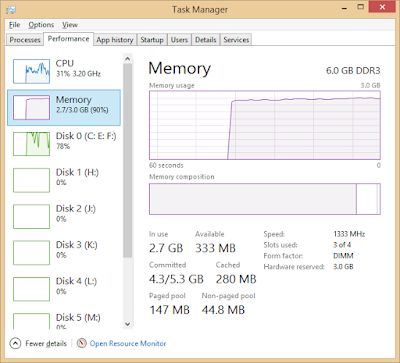Here is an easy way to check RAM on a Windows 10-based PC, please pay close attention
{getToc} $title={Table of Contents}
↪️ Use the Command Prompt
As mentioned, it's easy to check the total RAM and available using the command prompt by pressing the Windows + R key on the keyboard.
After that, type cmd and click Ok. After it appears, type systeminfo|findstr /C:"Total Physical Memory" to find out the total RAM.
Meanwhile, type systeminfo|find "Available Physical Memory" to know how much RAM is available.
↪️ Using Task Manager
If you want to get realtime information on the total RAM available, you can use Task Manager. To access this, Right click on the Windows taskbar and select Task Manager. Select the Performance tab, then Memory from the navigation menu on the left side.
Here, you will see the display of RAM used and available. This graphic and the numbers below it will change in real time when you open and close the application.
How, really easy right?