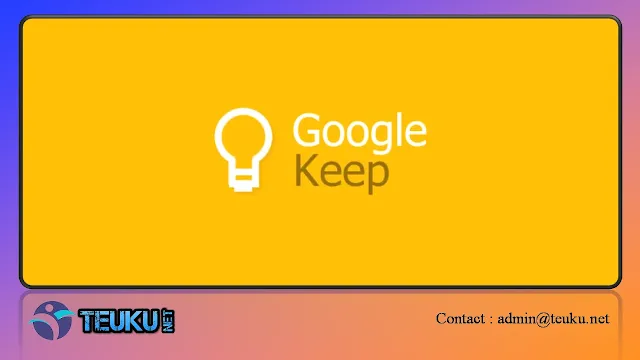Teuku.net - Google Keep is a versatile and easy-to-use note-taking app that allows you to take lots of notes in one place. With an intuitive and simple interface, you can jot down notes, make lists, save images and audio recordings, and even set reminders to help you stay organized.
However, beyond the basic functionality, there are a few tips and tricks that might help you get the most out of Google Keep and make your note-taking experience more productive and efficient.
1. Use labels and color codes
One of the best features of Google Keep is the tagging system; this feature allows users to create categories of notes and make it easier to find the information they are looking for.
To create a label, simply click on the note and select a label from the drop down menu.
2. Set a reminder
Google Keep has a built-in reminder system that allows users to set reminders for important notes, to-do lists and shopping lists.
To add a reminder, click on the note, select "Add reminder," and select the date and time you want the reminder to be.
There is also an option to set recurring reminders for tasks you need to do regularly.
3. Use voice commands
Google Keep has a voice input feature that allows users to add notes, create lists, and set reminders via voice commands. This feature is especially useful when you're on the road and are not in a state to type. Just tap the microphone icon in the search bar and start talking.
4. Share notes with others
Google Keep makes it easy to collaborate with others on note-taking and to-do lists. You can share a note with anyone who has a Google account by clicking on the note, selecting the "Share" option, and entering the email addresses of the people you want to give access to the note.
In addition, you can add comments to shared notes, making it easier for you to communicate with others.
5. Use widgets
Widgets in Google Keep are a quick and easy way to access notes and to-do lists from the home screen. Just add the widget to your home screen by long pressing on the screen and selecting the "Widgets" option. Then, select Google Keep from the list of available widgets.
6. Search and filter notes
Google Keep's search function makes it easy for you to find what you're looking for, whether it's a note from last month or a reminder you set last week.
You can search for specific text or use the filter options to narrow search results by label, color, or date.